Introduction
Our interactions with devices have been revolutionized by technology, which has made them more user-friendly, productive, and entertaining. One such groundbreaking innovation is Windows Ink, a feature created by Microsoft to revolutionize the way people interact with their devices. Windows Ink is an intuitive platform for taking notes, sketching, and digital pen-and-paper notes on screens, made to make the most of digital pens and touch input. This tool provides an immersive and natural experience that promotes productivity and creativity like never before, and it’s perfect for professionals, students, and creatives alike. To learn more about this innovative feature, visit https://www.microsoft.com/ink.
What Is Windows Ink and Importance of Windows Ink
One state-of-the-art feature included into Windows 10 and Windows 11 is Windows Ink, which allows users to engage with their devices using digital pens and touch inputs. If you’re looking for a simpler way to communicate, organize your thoughts, or improve your processes, this is the tool for you. Windows Ink is a flexible tool for both personal and professional use because it meets the needs of a wide range of users, from professionals who annotate documents to artists who sketch masterpieces.
The primary audience for Windows Ink includes:
For students: to take notes, come up with ideas, and work together on projects digitally.
Artists and designers are creative people who can meticulously sketch, draw, and realize ideas.
For experts: Collaborating on documents, making presentations, and annotating PDFs.
Regular People: Everyone looking to streamline their workflow by ditching paper forms of commonplace tasks.
Core Features of Windows Ink
Exploring Windows Ink Workspace
Access a plethora of inking-related apps and features from the central Windows Ink Workspace. Its user-friendly design facilitates speedy access to essential features, boosting efficiency and inspiration.
Sticky Notes for Quick Reminders
Sticky Notes are a great way to quickly jot down ideas, reminders, and important thoughts. By integrating with Cortana and featuring handwriting recognition, users can set reminders and attach notes to calendar events.
Sketchpad for Creative Freedom
If you’re looking for a place to doodle, brainstorm, or write down some ideas, Sketchpad is the way to go. It offers a digital ruler, highlighters, and pens to make sure that creative projects are precise and flexible.
Screen Sketch for Annotation
With Screen Sketch, users can easily take screenshots and add annotations without leaving the app. If you want to give comments, annotate designs, or visually explain complicated concepts, this feature is for you.
Handwriting to Text Conversion
The handwriting recognition feature in Windows Ink makes it easy to transform handwritten notes into editable text. This function facilitates the digitization of ideas while preserving their organic flow in writing.
Integration with Third-Party Apps
Windows Ink’s versatility is enhanced by its compatibility with numerous third-party applications. It improves workflows by integrating smoothly into current software ecosystems, which includes creative apps and productivity tools.
Windows Ink and Microsoft Office
Enhancing Productivity in Word
Annotating documents, highlighting key sections, and even drawing diagrams directly within Microsoft Word is now possible with Windows Ink. Editing becomes easier and teamwork becomes better with this feature.
Excel Features for Precision
Use Windows Ink to annotate Excel spreadsheets with custom shapes and data highlights, trends, and more. Data analysis and presentations both benefit greatly from these tools.
PowerPoint for Dynamic Presentations
Users can add a dynamic and interactive element to their presentations by annotating slides using PowerPoint integration. Perfect for in-person meetings, group brainstorming, or highlighting important points.
Collaboration Made Simple
Teams can work together more efficiently with Windows Ink by sharing spreadsheets, presentations, and documents with annotations. This promotes communication in real-time and enhances the efficiency of workflow.
Drawing and Diagramming
Freeform drawing and diagram creation are now native to Microsoft Office applications, allowing users to more easily visualize ideas or concepts within documents.
Customizing Your Windows Ink Experience
Adjusting Pen Settings
Users can personalize their pen settings with Windows Ink, allowing them to tailor the experience to their preferences. For maximum comfort and accuracy, users can customize the pen to their liking by selecting from a variety of types, colors, and thicknesses.
Digital Ruler for Perfect Lines
One notable feature is the digital ruler, which allows for extremely precise drawing of straight lines and shapes. Artists and designers who value precision and cleanliness will find it invaluable.
Color and Thickness Options
Windows Ink’s wide range of colors and thickness levels make it easy to create anything from delicate notes to striking designs.
Accessibility Features
Those with visual impairments can take advantage of Windows Ink’s inclusive features, such as larger pen tips and contrasting colors. These changes make it easier for more people to use.
Third-Party Pen Compatibility
Users aren’t limited to Microsoft-branded devices with Windows Ink because it supports a variety of third-party pens. Its adaptability makes it a good fit for many different types of consumers.
Creative Applications of Windows Ink
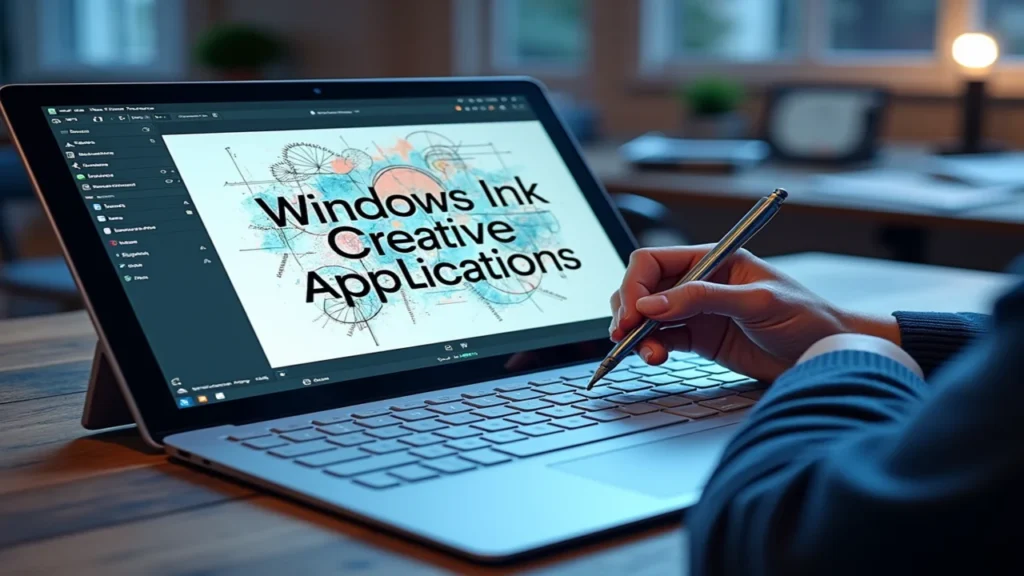
Digital Art and Illustration
Using tools like pressure sensitivity and user-defined brushes, Sketchpad gives artists a platform to express their imagination and produce works of art. Windows Ink offers a medium that mimics the feel of sketching with pen and paper.
Brainstorming and Mind Mapping
By letting users visually organize ideas, make connections, and jot down notes, Windows Ink streamlines the brainstorming process. Planning sessions are made more innovative and clear as a result of this.
Interactive Teaching Tools
Windows Ink allows teachers to annotate lessons, break down difficult subjects, and engage students through interactive content. In today’s classrooms, it is an indispensable tool.
Improving Team Collaboration
By letting users add and share annotations and feedback, Windows Ink improves teamwork. Teams working on shared projects remotely will find it especially useful.
Enhancing Personal Productivity
With Windows Ink, users can simplify everyday tasks like making shopping lists and drawing out vacation plans, which helps them stay organized and focused.
How to Get Started with Windows Ink
Checking Device Compatibility
Windows Ink requires a device that can handle both pen and touch input. Compatibility is guaranteed on the vast majority of current Windows devices, including Surface versions.
Setting Up Your Pen
Customize your digital pen experience by pairing it with your device and adjusting its settings in the Windows Ink Workspace.
Exploring Preloaded Apps
To make the most of Windows Ink, get to know the in-built apps first. They include Sketchpad and Sticky Notes.
Downloading Additional Tools
Installing third-party apps that are compatible with Windows Ink can greatly improve your workflow. For both personal and professional use, these apps provide tailored functionality.
Troubleshooting Common Issues
Make sure your device drivers are current and look into the pen’s battery life or pairing status if Windows Ink isn’t functioning properly.
FAQs
How can I enable Windows Ink on my device?
Navigate to the Settings menu and activate pen and touch input. Access the Windows Ink Workspace to start using the feature.
Can I use Windows Ink without a digital pen?
Yes, touch input can be used for some features, though a digital pen offers greater precision and functionality.
What devices are compatible with Windows Ink?
Most modern Windows 10 and 11 devices with touchscreens, including the Surface series, support Windows Ink.
Is Windows Ink suitable for professional use?
Absolutely. It integrates with Microsoft Office and supports third-party apps, making it ideal for professionals in various fields.
Can Windows Ink recognize different pen pressures?
Yes, Windows Ink supports pressure sensitivity, offering a natural drawing and writing experience.
Also Read: Embracing the Cloud: A Guide to Successful IT Transition
Conclusion
Beyond being a feature, Windows Ink opens the door to a digital experience that is more intuitive, productive, and creative. Pen and touch input have allowed Microsoft to rethink user interaction with technology. Whether you’re making detailed annotations, sketching a masterpiece, or just jotting down ideas, Windows Ink makes it easy and precise to bring your vision to life. To explore more about how Windows Ink can revolutionize your workflow, visit https //www.microsoft.com /ink and take full advantage of this powerful tool.

Karen Altizer is a seasoned professional with a wealth of expertise in marketing and communications, adept at crafting compelling narratives and strategic messages tailored to various stakeholders.

